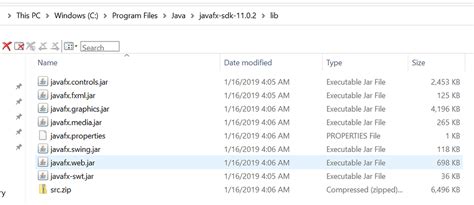The world of Java programming can be a wonderful place, full of exciting possibilities and opportunities for growth. However, like any programming language, it's not immune to errors and issues that can leave even the most seasoned developers scratching their heads. One such error is the "package javafx.application does not exist" error, which can be particularly frustrating for those who are new to Java or the JavaFX library. In this article, we'll explore the possible causes of this error and provide five fixes to help you get back on track.
Understanding the Error
Before we dive into the fixes, it's essential to understand the error itself. The "package javafx.application does not exist" error typically occurs when the Java compiler is unable to find the JavaFX library, which is required for building and running JavaFX applications. This error can manifest in various ways, depending on the development environment and the specific code being compiled.
Fix 1: Install JavaFX Library
One of the most common causes of the "package javafx.application does not exist" error is the lack of the JavaFX library. To fix this, you need to install the JavaFX library on your system. The installation process varies depending on your operating system and development environment.
- For Windows and macOS users, you can download the JavaFX SDK from the official Oracle website.
- For Linux users, you can install the JavaFX library using the package manager.
Once you've installed the JavaFX library, you need to add it to your project's classpath. The steps to do this vary depending on your development environment.

Fix 2: Update Java Development Kit (JDK)
Another possible cause of the "package javafx.application does not exist" error is an outdated JDK. JavaFX is included in JDK 8 and later versions, so if you're using an earlier version, you may need to update your JDK.
- Check your JDK version by running the command
java -versionin your terminal or command prompt. - If you're using an earlier version, update your JDK to the latest version.
Fix 3: Configure JavaFX in Your IDE
If you're using an Integrated Development Environment (IDE) like Eclipse, NetBeans, or IntelliJ IDEA, you may need to configure JavaFX in your project settings.
- Check your IDE's documentation for instructions on how to configure JavaFX.
- Typically, you'll need to add the JavaFX library to your project's classpath and configure the JavaFX runtime.
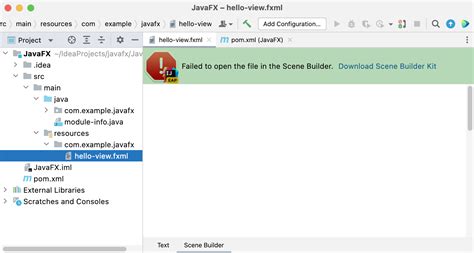
Fix 4: Use the --add-modules Option
If you're using JDK 9 or later, you may need to use the --add-modules option to specify the JavaFX modules.
- Check the JavaFX documentation for instructions on how to use the
--add-modulesoption. - Typically, you'll need to add the
--add-modules javafx.controls,javafx.fxmloption to your compile and run commands.
Fix 5: Use a JavaFX-Friendly IDE
Finally, if none of the above fixes work, you may want to consider using a JavaFX-friendly IDE like JavaFX Scene Builder or GluonFX.
- These IDEs are specifically designed for JavaFX development and provide a range of tools and features to help you build and deploy JavaFX applications.
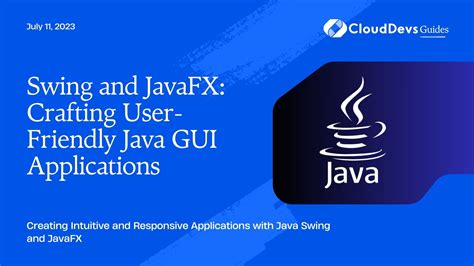
Gallery of Related Images



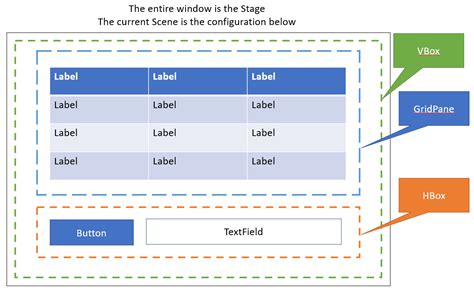

Frequently Asked Questions
What is the JavaFX library?
+JavaFX is a Java library used for building GUI applications. It provides a range of APIs and tools for creating desktop, mobile, and web applications.
Why do I need to install JavaFX?
+You need to install JavaFX if you want to build and run JavaFX applications. JavaFX is not included in the JDK by default, so you need to install it separately.
How do I configure JavaFX in my IDE?
+Check your IDE's documentation for instructions on how to configure JavaFX. Typically, you'll need to add the JavaFX library to your project's classpath and configure the JavaFX runtime.
We hope this article has helped you fix the "package javafx.application does not exist" error. If you have any further questions or issues, please don't hesitate to ask. Happy coding!